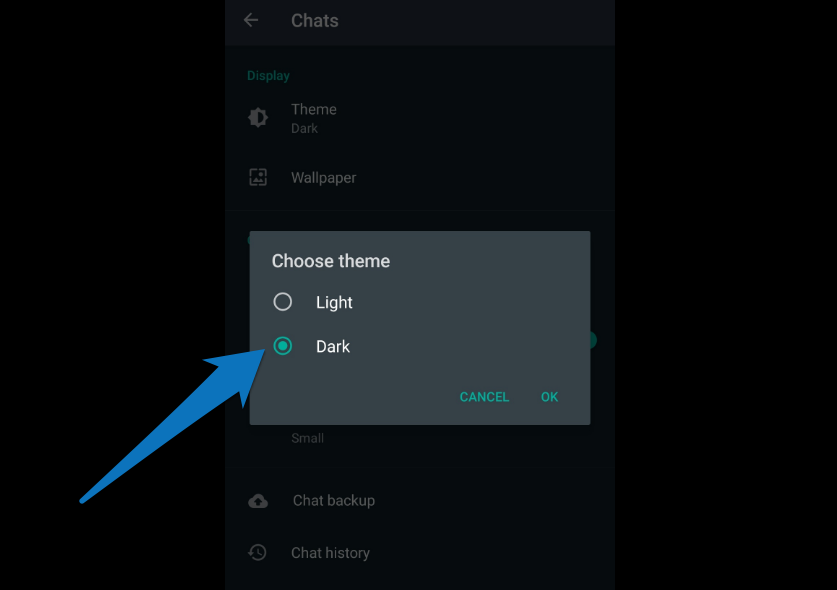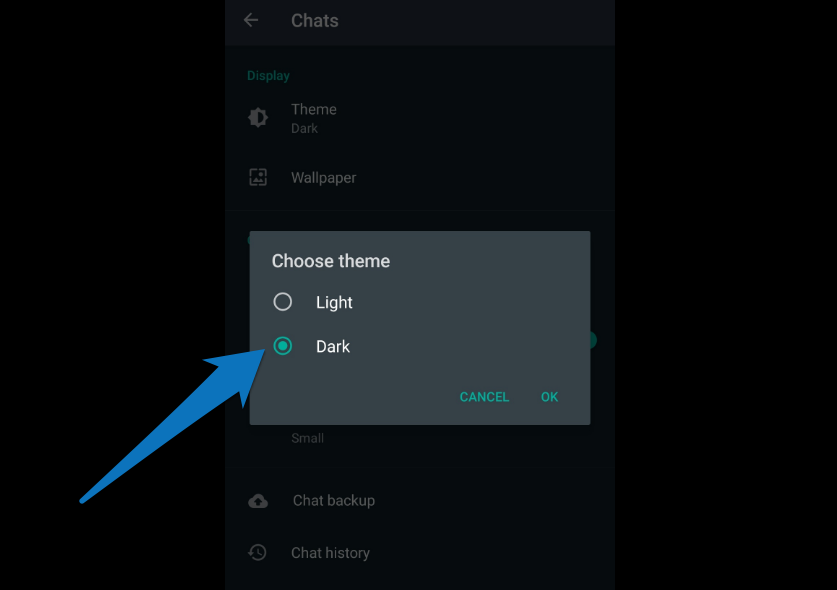Accompanied by a brilliant video, the announcement was made by WhatsApp across its social media channels. Dark Mode is available for all users globally on both iOS and Android devices. On iOS, the WhatsApp Dark Mode interface has a “Pure Black” color while the Android version of the WhatsApp Dark Mode is more of a “Dark Gray” shade. Explaining the choice of color shade for the app’s Dark Mode, WhatsApp says that the color decision was made based on the need to minimize eye fatigue and improve readability. Also, WhatsApp says the Dark Mode colors were picked after extensive research. Follow the steps below to get Dark Mode on your device.
Activate WhatsApp Dark Mode on iOS
Dark Mode is only available to iOS users running the iOS 13 on their devices. Also, for iOS devices, Dark Mode can only be enabled within the iOS Settings menu, not directly within the app. Here’s how to go about it. Step 1: First off, you want to make sure you’re running the latest version of WhatsApp. So, update your WhatsApp on the App Store. Step 2: Launch the iOS Settings menu and tap ‘Display & Brightness’. Step 3: Toggle on the system-wide dark theme and your WhatsApp interface will automatically go black. Now go back to your WhatsApp and enjoy the darkness. To reiterate, users not running the iOS 13 on their devices cannot use the WhatsApp Dark mode. This is because the iOS system-level dark mode is currently supported on iOS 13 only.
Activate WhatsApp Dark Mode on Android
Like iOS, Android users running the latest OS version (Android 10) will automatically have their WhatsApp switched to Dark mode when they activate the system-level “Dark theme”. For users running the Android v9.0 Pie or older, they can only activate the new Dark Mode feature within the app. Here’s how to go about it.
For Android 10:
Step 1: Update your WhatsApp Messenger. Step 2: Launch the Android Settings menu. Step 3: Select ‘Display’. Step 4: Toggle on ‘Dark them’. Now launch your WhatsApp and it should have a dark interface.
For Android 9 (and Older):
Step 1: Update your WhatsApp Messenger. Step 2: Launch your WhatsApp, tap the three-dotted menu icon at the top-right corner and select ‘Settings’. Step 3: Select ‘Chats’. Step 4: Under the ‘Display’ section, tap ‘Theme’. Step 5: Now, select ‘Dark’ to change the WhatsApp interface theme. After years of waiting and speculating, Dark Mode has finally made its way to WhatsApp. Update your WhatsApp and enjoy the brightness. It’s also fascinating to see that WhatsApp dedicated enough time to develop this feature to improve readability and focus, as well as, reduce eye fatigue.
Enjoy the Darkness
WhatsApp’s Dark Mode compatibility with both Android and iOS system-level Dark mode is interesting. I, however, do not like that I cannot control the feature directly within the app on both my (iOS and Android) devices. Hopefully, WhatsApp would create a dedicated in-app toggle/switch for Android 10 and iOS 13 (and newer) in the future. For now, let’s enjoy the darkness that we’ve been provided.