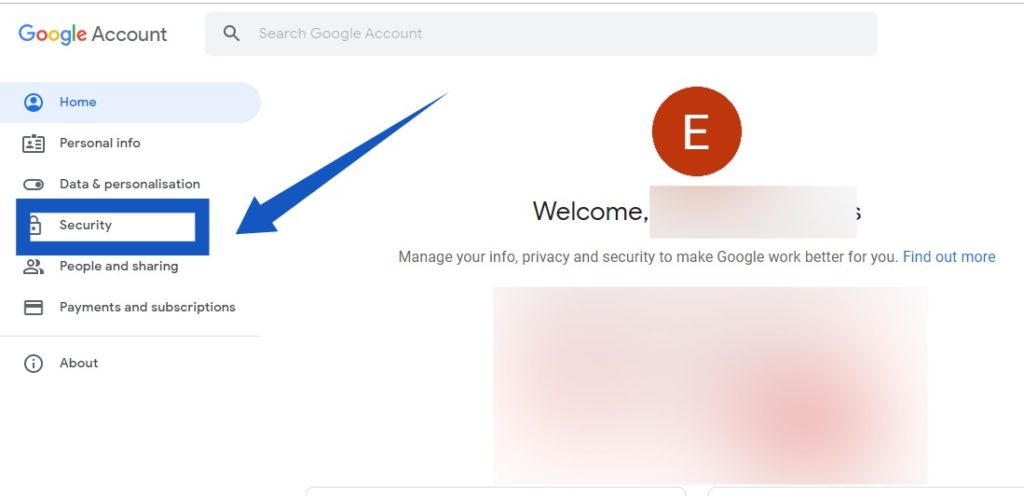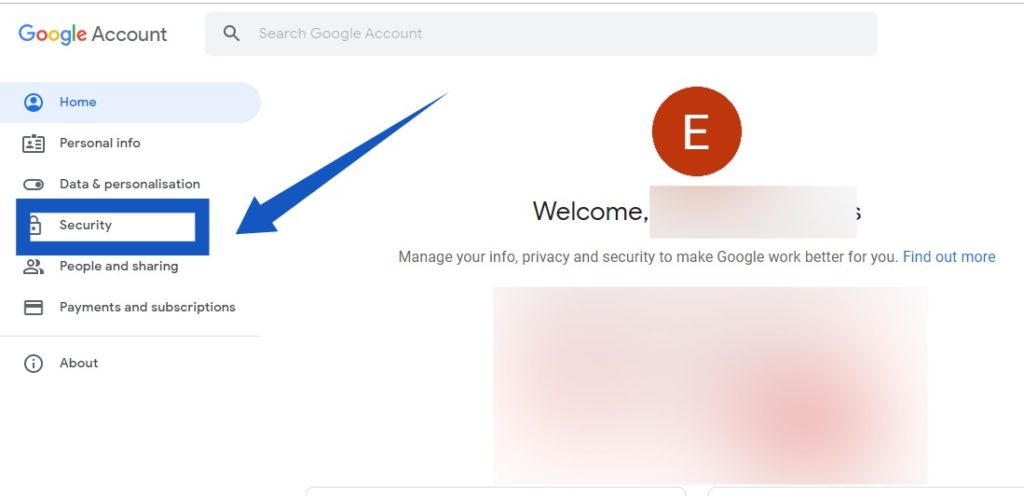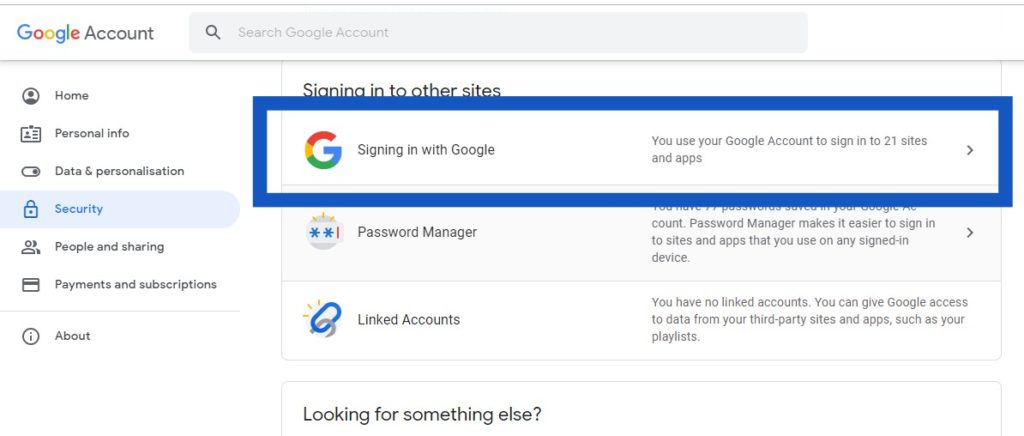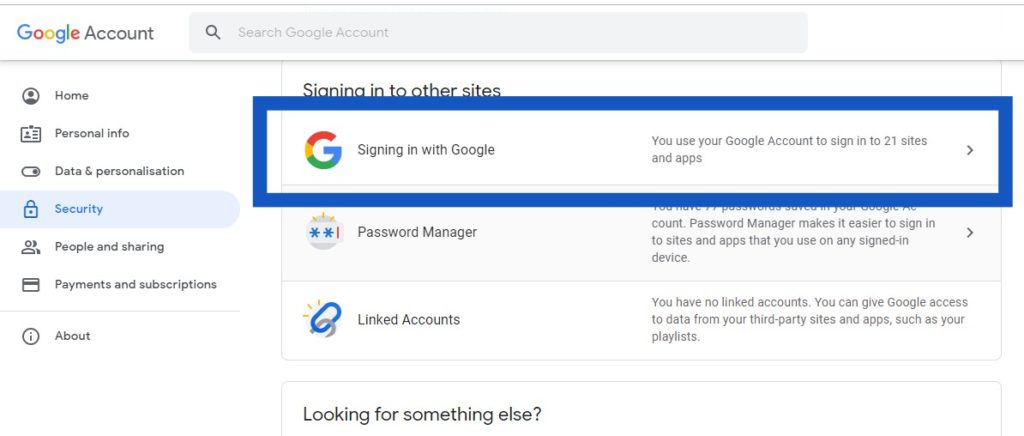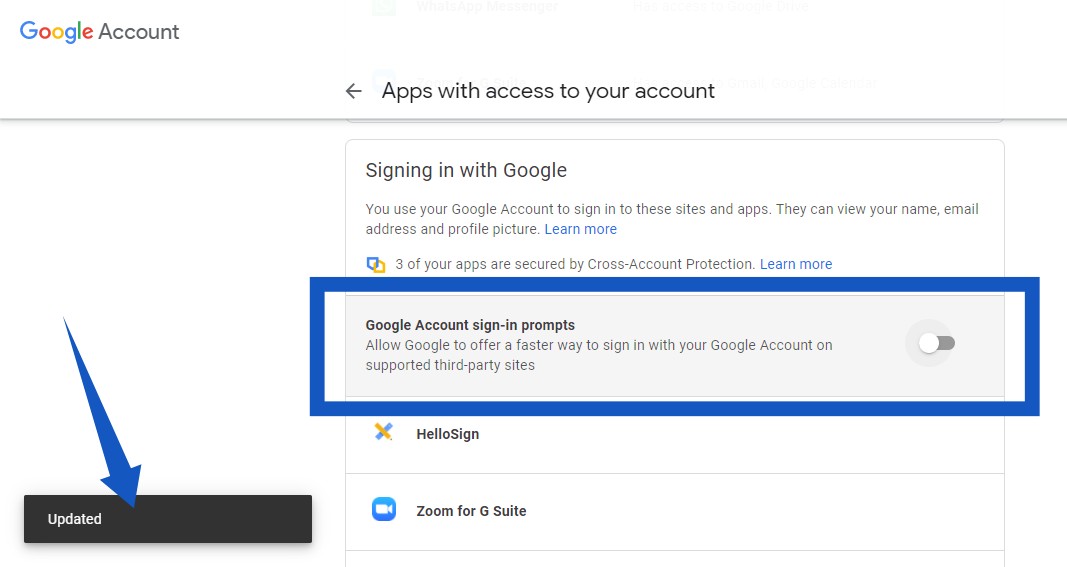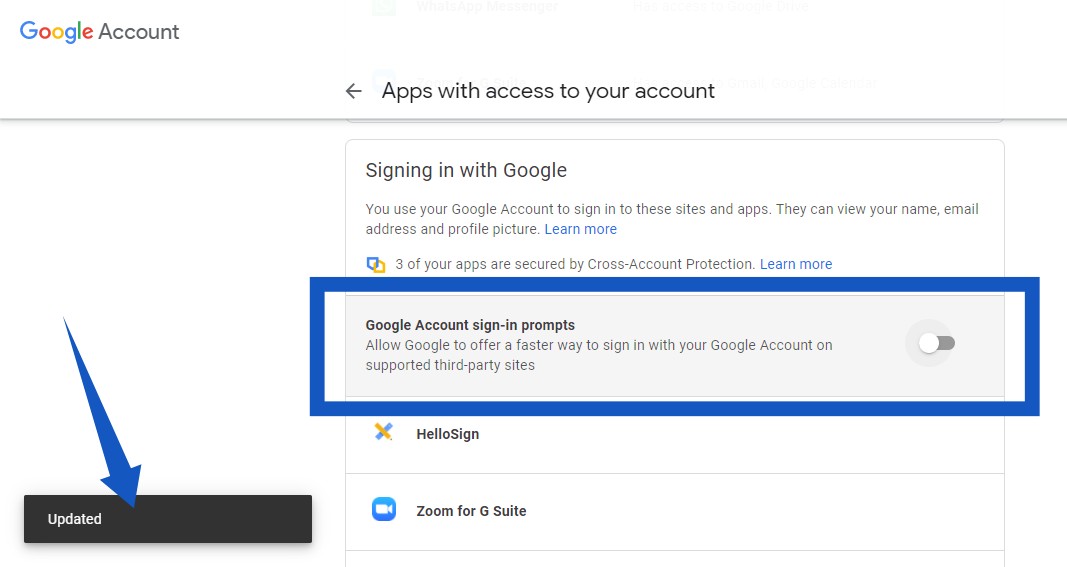When you check your Google Account Permission on your Google account, you’ll see all the websites you’ve granted access to your Google Account data in the past and those that currently have access to it. In this post, we will show you how to stop websites from prompting you to sign in with your Google account on Chrome browser, and in turn, prevent them from accessing sensitive data from your Google account. Related Article: How to Remove a Device From Your Google Account
Disable Sign in With Google Account Prompt in Chrome
Log into your Google Account from your Computer.Tap on your profile pictureThen, select ‘Manage Your Google Account‘
From the menu on the left-hand side of your screen, select Security.
Next, scroll down to the Signing in to other sites section and click on Signing in with Google.
There, you will see a list of all the websites you’ve given your Google Account data access to.Scroll down and toggle off the Google Account sign-in prompts to disable prompts when you visit any website.
Related Article: How to Set Up 2-Step Verification on Your Google Account Once that is done, you should see a pop-up at the bottom of your screen that says Updated. This means your settings have been saved and you will no longer see Google account prompts when you visit a website that requires that you create an account or sign in.